| ====
畫板各功能區詳細說明 ==== |
(一)窗口,幅面,保存圖像操作區
 |
功能圖示
|
功能名稱--功能說明 |
 |
提交保存圖像 |
 |
Undoes the last action---退回上一步 |
 |
Redoes the last undo---取消Undo,重做下一步 |
 |
Zooms in---放大畫面操作 |
 |
Zooms out---縮小畫面操作 |
 |
Sets zoom to 100% (normal size)---還原縮放到圖像本身的100%顯示 |
 |
Sets zoom to fit the entire image on the screen---縮放到滿屏顯示圖像 |
 |
Floats the lascaux sketch screen in a separate window---彈出applet獨立繪圖窗口,便於有充裕的繪圖調整空間!
|
 |
dock---將彈出的獨立applet窗口回歸到主頁面 |
 |
Displays information about this image and the Java VM---顯示繪圖設置訊息我當前java
VM版本訊息 |
|
(二)調色板區
當在畫面上時,左鍵塗畫,而點擊右鍵則是取色,吸色到當前色盤
 |
| 功能圖示 |
功能名稱--功能說明 |
 |
Switches to the Hue-Saturation-Brightness color palette---切換到HSB(色調,飽和度,明度)模式 |
 |
Switches to the Red-Green-Blue color palette.---切換到
RGB(紅綠蘭)模式 |
 |
Switches to the Web-safe color palette.---切換至Web安全色模式 |
 |
Controls the hue of the current color.---色調調節滑軌 |
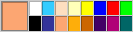 |
Color palette. Left click to choose a color, right click
to set.自定義色盤,左鍵選擇該顏色到當前色盤,右鍵將當前色盤色設置到該位置 |
 |
Displays the current color--顯示當前色樣本,有鍵點擊繪畫區吸色到當前色盤 |
|
(三)工具區
每一工具分別和筆觸筆形.半色調調節,粗糙度調節(誤差抖色),Alpha透明度調節,自懸浮相交畫筆調節,畫痕連續性調節等組合使用
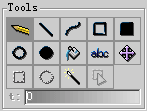 |
| 功能圖示 |
功能名稱--功能說明 |
 |
Freehand stroke.---自由手繪筆,任意線 |
 |
Straight line stroke.---直線工具 |
 |
Bezier Curve: click and drag 4 points (3 clicks).---貝塞爾曲線工具 |
 |
Rectangle stroke.---矩形線 |
 |
Filled rectangle stroke.---填充矩形色塊 |
 |
Oval stroke.---橢圓線 |
 |
Filled oval stroke.---填充橢圓色塊 |
 |
Flood fill stroke (ignores brush size). ---油漆桶傾倒填色 |
 |
Text stroke.---輸入印刷文字 |
 |
Move the current selection (entire layer if nothing is selected).---拷貝移動選中的區域 |
 |
Select a rectangle (hold Ctrl to add selection, ctrl+shift
to subtract)---矩形選擇工具,按Ctrl鍵組合操作則作布爾運算加入選區,Ctrl+shift 組合操作則減去選區! |
 |
Select a oval (hold Ctrl to add selection, ctrl+shift to
subtract).---橢圓形選擇,組合熱鍵操作同上 |
 |
Select a magic wand (hold Ctrl to add selection, ctrl+shift
to subtract).---魔術棒選擇,組合熱鍵操作同上 |
 |
Move the current selection.---移動選區線,與上面的移動區域色塊不同,該操作不移動選區內像素! |
|
(四)筆型調節區
每一筆觸筆形.可組合任何工具和 粗糙度 透明度 半色調等
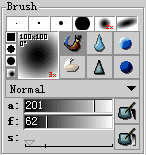 |
| 功能圖示 |
功能名稱--功能說明 |

畫筆類型選擇面板 |
 |
Switches to the normal paint brush.---通常的畫筆 |
 |
Switches to the eraser brush.---橡皮擦 |
 |
Switches to the blur brush.---使之模糊,模糊柔化類型 |
 |
Switches to the sharpen brush.---使之邊緣銳化 |
 |
Switches to the dodge brush.---加亮類型 |
 |
Switches to the burn brush. --減暗類型 |

Brush palette. Left click to choose
a brush, right click to set.--自定義的筆形,左鍵選擇一個筆形,右鍵把當前筆形編輯器的筆形保存下來!
|
 |
Brush editor. Click and drag to set size, hold Alt,Ctrl,Shift
for fine tuning.筆形編輯區域,按Alt,Ctrl,Shif組合鼠標或手寫筆得到大小,扁平(alt),旋轉(Ctrl)角度的筆形調節 |

筆型選擇面板 |
 |
Switches to a solid square brush.--切換為硬邊方形的筆型 |
 |
Switches to a solid round brush.--切換為硬邊圓形的筆型 |
 |
Switches to a soft anti-aliased round brush.--切換為抗鋸齒邊的圓形筆型 |
 |
Switches to a smooth round air-brush.--切換為邊緣模糊的筆型 |
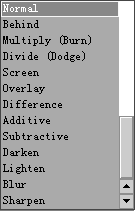
Changes the current layer's mixing mode.--圖層的疊加混合模式選項,和photoShop以及OekakiBBS的基本相同,如加色,減色,漂白,加亮,減暗等!具體試驗一下就知道 ,圖層的選項和這裡相同
|
 |
Enables dynamic brush size. (requires JTablet plugin)--打開手寫筆壓感支持畫筆尺寸 |
 |
Enables dynamic brush opacity. (requires JTablet plugin)--打開壓感支持動態透明度 |
 |
Adjusts the paint opacity of the current brush.--調節畫筆的透明度 |
 |
Controls the paint flow of the current brush.--調節畫筆連續自交錯時的疊加透明度,與paintBBS的畫筆,水彩畫筆類似 |
 |
Adjust the spacing for the current brush.--調節畫痕的點距離 |
|
(五)歷史記錄
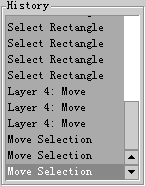
可任意恢復到某一步或重執行到某一步,配合redu,undo使用
|
| 功能圖示 |
功能名稱--功能說明 |
如: |
--選擇要執行返回歷史記錄位置,執行後不能立即撤消,需要等其運算完成 |
|
(六)圖層操作區
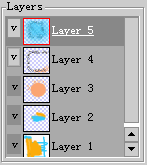
圖層顯示及其佈局面板,"v"高亮為關閉顯示該層,點擊即可選中操作的圖層,按住鼠標拖動可以改變圖層的位置
|
| 功能圖示 |
功能名稱--功能說明 |
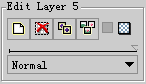
畫筆類型選擇面板 |
 |
Creates a new blank layer.---建立一個新的空白圖層 |
 |
Deletes the current layer.---刪除當前選中的圖層 |
 |
Creates a clone of the current layer (new layer).---複製當前選中的圖層 |
 |
Merges the current layer onto the layer below it.---向下合併一個圖層 |
 |
Toggles the layer's visibility.---切換圖層的可見與否 |
 |
Preserves transparency on the current layer.---保持圖層透明進行操作(和PS相同) |
 |
Adjusts the opacity of the current layer. --調整圖層的透明程度 |
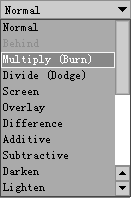 |
Changes the current layer's mixing mode. --改變圖層的向下疊加模式,有加色,漂白,加亮減暗等,和PS類似 |
|
| (七)紙質感處理和遮罩 |
| 功能圖示 |
功能名稱--功能說明 |
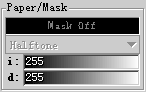
該面板主要調節落筆的紙質特性,有半色調和粗糙紙質的區分
|
 |
Mask.---遮罩選項:關閉(Mask Off),通常方式( Mask Normal),反向(Mask Reverse) |
 |
Paper---紙質選項,當前半色調可用 |
 |
Intensity---半色調點的稠密度調節 |
 |
Random dissolve---隨機抖動,粗糙筆刷效果的稠密度調節(噴點大法) |
|
| (八)其他項目 |
| 功能圖示 |
功能名稱--功能說明 |

圖片保存到服務器完成 |

在圖像保存成功後,跳轉到發帖頁面完成最後的保存工作 |

重新設置畫幅尺寸或選擇其他類型畫板 |
|
|


